How to Create an Azure Free Trial Account: A Beginner’s Guide for Aspiring Cloud Creators
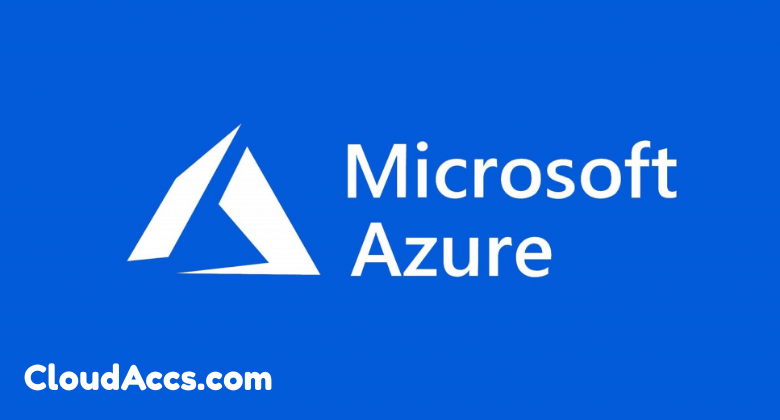
In the fast-evolving world of cloud computing, Microsoft Azure stands out as a powerhouse platform that empowers developers, businesses, and tech enthusiasts to build, deploy, and scale applications effortlessly. If you’re a creator looking to dip your toes into the cloud without breaking the bank, the Creator Azure free trial account is your golden ticket. This comprehensive guide will walk you through everything you need to know about setting up your Azure free trial account, from the basics to advanced tips. Whether you’re a student experimenting with AI models, a startup founder prototyping apps, or a hobbyist exploring data analytics, Azure’s free tier offers $200 in credits for the first 30 days, plus access to over 55 always-free services. Let’s dive in and get you started on your cloud journey. What is Microsoft Azure, and Why Opt for a Free Trial? Microsoft Azure is a comprehensive cloud computing platform that provides many services, including virtual machines, databases, AI tools, and IoT solutions. Launched in 2010, Azure has grown into one of the top three cloud providers globally, alongside AWS and Google Cloud, serving millions of users across industries like finance, healthcare, and entertainment. For creators, Azure isn’t just about infrastructure—it’s a sandbox for innovation. Imagine building a web app with serverless computing or training machine learning models without owning expensive hardware. The creator of the Azure free trial account democratizes access to these tools, allowing you to test ideas risk-free. Why choose the free trial? First, it’s generous: You get $200 in credits to explore paid services for 30 days, followed by 12 months of limited free access to popular services like Azure Virtual Machines (up to 750 hours of B1S VMs) and Azure SQL Database (250 GB storage). Second, there are no upfront costs or credit card requirements for basic sign-up, though you’ll need one to activate credits. Third, it’s beginner-friendly with extensive documentation, tutorials, and a global community. According to Microsoft’s latest reports, over 95% of Fortune 500 companies use Azure, proving its reliability for creators at any level. The free trial is perfect for validating concepts. For instance, if you’re a content creator developing a podcast app, you can use Azure Blob Storage for media files or Azure Functions for backend logic—all without spending a dime initially. This low-barrier entry fosters creativity and helps you scale as your projects grow. Eligibility and Prerequisites for Creating Your Azure Free Trial Account Before starting the setup, ensure you meet the basics. Anyone with a valid email address can sign up, but Microsoft requires a phone number for verification to prevent abuse. You’ll also need a credit or debit card for identity confirmation—don’t worry—no charges occur unless you exceed free limits post-trial. Key eligibility notes: One trial per user: Microsoft allows only one free trial per email or Microsoft account. If you’ve used it before, consider upgrading to a pay-as-you-go plan. Age requirement: You must be at least 18 or have parental consent if you are younger. Geographic availability: Azure free trials are available in most countries, but some services may have regional restrictions due to data sovereignty laws. If you’re a student or educator, check out Azure for Students—it’s a variant of the free trial with $100 credits and GitHub integration, so no credit card is needed. For businesses, the Azure Free Account is the go-to. Pro tip for creators: Use a dedicated Microsoft account (not your personal Outlook) to keep things organized. You can easily manage multiple projects without cluttering your primary inbox. Step-by-Step Guide: How to Create an Azure Free Trial Account Creating your Creator Azure free trial account is straightforward and takes 5-10 minutes. Follow these steps to get up and running. Step 1: Visit the Azure Sign-Up Page Head over to the official Azure website at azure.microsoft.com/free. This landing page highlights the free trial benefits and includes a prominent “Start free” button. Avoid third-party sites to prevent scams—always use Microsoft’s domain. Click “Start free,” and you’ll be redirected to the sign-up form. Here, you’ll see an overview of the trial: $200 credits, free services for 12 months, and always-free options like Azure Cosmos DB (up to 1,000 request units per second). Step 2: Sign In or Create a Microsoft Account Sign in if you have a Microsoft account (from Xbox, Office 365, or Outlook). Otherwise, click “Create one” to set up a new account. Provide your email, create a strong password (at least eight characters with uppercase, lowercase, numbers, and symbols), and verify via the code sent to your inbox. For creators, linking this to GitHub or Visual Studio can unlock additional perks, like seamless deployment tools. Step 3: Provide Your Personal Details Enter your full name, country/region, and phone number. Microsoft uses this for two-factor authentication. Select your preferred language and agree to the terms of service. Be honest—falsifying information can lead to account suspension. Step 4: Verify Your Identity with a Credit Card Many hesitate here, but it’s secure. Enter your credit card details (no charges yet). Microsoft performs a small temporary authorization (around $1, refunded immediately) to confirm validity. If you’re uncomfortable, use a virtual card from services like Privacy.com. For students, skip this by choosing the education-specific trial. Step 5: Complete Subscription and Activation Choose your subscription name (e.g., “Creator Trial 2025”) and confirm. Azure will activate your account instantly. You’ll receive a welcome email with login details and a dashboard link. Congratulations! Your Azure creator free trial account is live. Log in at portal.azure.com to access the Azure Portal, a user-friendly interface with search bars, resource groups, and dashboards. Step 6: Set Up Your First Resource To test it out, create a simple resource. Navigate to “Create a resource,” search for “Virtual Machine,” and deploy a basic Windows or Linux VM using your credits. This hands-on step builds confidence and helps you understand billing alerts. Throughout the process, Azure’s guided tours pop up—follow them for personalized tips tailored to creators. What Services Are Included in Your Azure Free Trial?
