How to Create Hetzner Server: A Step-by-Step Guide
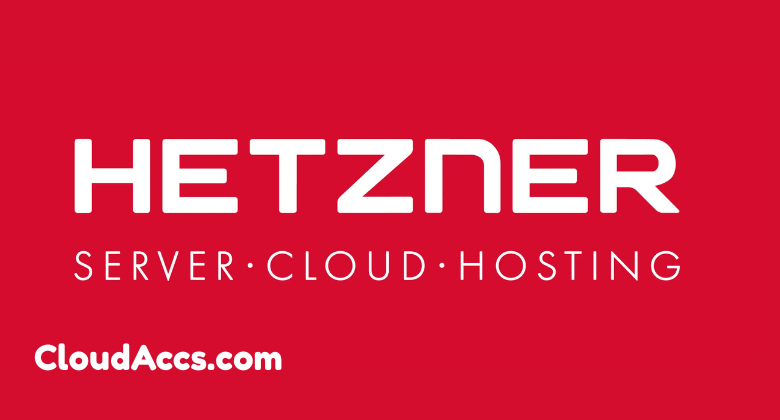
Hetzner is a leading hosting provider known for its reliable, cost-effective, high-performance cloud and dedicated server solutions. For businesses, developers, and individuals looking to set up a robust online presence, learning how to create a Hetzner server is a valuable skill. This comprehensive guide will walk you through setting up a Hetzner server, explain why it’s a great choice, and explain how to optimize your server for various use cases. Whether launching a website, hosting an application, or managing a database, Hetzner’s infrastructure offers flexibility and scalability. Let’s dive into creating a Hetzner server and explore best practices for a seamless setup. Why Choose Hetzner for Your Server Needs? Before we get into the nitty-gritty of creating a Hetzner server, it’s worth understanding why Hetzner stands out in the crowded hosting market. Hetzner, a German-based company, has built a reputation for offering affordable yet powerful servers with data centers in Europe and the United States. Here are some reasons why users choose Hetzner: Cost-Effective Pricing: Hetzner provides competitive pricing for cloud and dedicated servers, making it an attractive option for startups and small businesses. High Performance: With modern hardware and fast network connectivity, Hetzner servers are ideal for demanding applications. Scalability: Whether you need a small virtual machine or a high-powered dedicated server, Hetzner offers a range of plans to suit your needs. User-Friendly Interface: The Hetzner Cloud Console and Robot management panel simplify server management, even for beginners. Reliable Support: Hetzner offers robust customer support and extensive documentation to help users troubleshoot issues. With these benefits in mind, let’s explore creating a Hetzner server from scratch. Step-by-Step Guide to Create a Hetzner Server Creating a Hetzner server is straightforward, thanks to their intuitive Cloud Console and detailed documentation. Follow these steps to get your server up and running. 1. Sign Up for a Hetzner Account: To create a Hetzner server, you’ll first need an account. Visit the official Hetzner website and click the “Sign Up” button. You’ll be prompted to provide basic information, such as your name, email address, and billing details. Hetzner requires account verification, so ensure you can access the email you used during registration. Once your account is verified, you’ll gain access to the Hetzner Cloud Console or Robot panel, depending on whether you’re setting up a cloud or dedicated server. 2. Log In to the Hetzner Cloud Console: After creating your account, log in to the Hetzner Cloud Console. This is where you’ll manage your cloud servers. If you opt for a dedicated server, you’ll use the Hetzner Robot panel instead. The Cloud Console is designed for ease of use, with a clean interface that allows you to create, manage, and monitor your servers efficiently. 3. Create a New Project: Hetzner organizes servers under projects, which help you group resources for better management. To create a Hetzner server, start by setting up a new project. In the Cloud Console, click on “New Project” and give it a descriptive name, such as “Website Hosting” or “Development Server.” This step is optional but recommended for organizing multiple servers. 4. Choose Your Server Type: Hetzner offers two primary server types: cloud servers and dedicated servers. Here’s a quick breakdown to help you decide: Cloud Servers: These virtual machines (VMs) run on shared hardware. They’re ideal for smaller projects, testing environments, or applications that don’t require extensive resources. Dedicated Servers: These are physical machines dedicated entirely to your use. They’re perfect for high-performance tasks like large-scale websites, gaming servers, or databases. Select “Add Server” in the Cloud Console to begin the setup process. For dedicated servers, navigate to the Robot panel and choose from the available server configurations. 5. Select a Server Location: Hetzner has data centers in Germany (Falkenstein and Nuremberg), Finland (Helsinki), and the United States (Ashburn and Hillsboro). Choosing the correct location is critical for optimizing latency and performance. For example, selecting a German or Finnish data center is ideal for your European target audience. For North American users, opt for a U.S.-based data center. Consider your audience’s geographic location when making this decision. 6. Pick an Operating System: Hetzner supports various operating systems, including popular Linux distributions like Ubuntu, Debian, and CentOS, as well as Windows Server for specific plans. Select an operating system that aligns with your project requirements. For instance, Ubuntu is an excellent choice for beginners due to its extensive community support, while Debian is known for its stability. If you’re hosting a specific application, check its compatibility with the chosen OS. 7. Choose a Server Plan: Hetzner offers a range of server plans tailored to different needs. For cloud servers, you’ll see options like the CX, CPX, and CCX series, each with varying CPU, RAM, and storage configurations. Dedicated servers have customizable hardware options, such as CPU type, RAM size, and storage capacity. Before selecting a plan, evaluate your project’s resource requirements, traffic expectations, application complexity, and storage needs. If unsure, start with a smaller plan and scale up as needed. 8. Configure Additional Settings: Before finalizing your server setup, you’ll have the option to configure additional settings, such as: SSH Key: For secure access, upload an SSH key during setup. This allows you to log in to your server without a password, enhancing security. Backups: Enable automatic backups to protect your data. Hetzner offers affordable backup options that can save you from potential data loss. Firewalls: Set up a firewall to control incoming and outgoing traffic. This is crucial for securing your server against unauthorized access. IPv4/IPv6: Decide whether you need a public IPv4 address, IPv6, or both. Most applications require an IPv4 address for accessibility. Review these settings carefully to ensure your server is secure and optimized. 9. Review and Deploy Your Server: Once you’ve configured your server, review your selections, including location, OS, plan, and additional settings. Click “Create” to deploy your server. Hetzner’s provisioning process is fast, and your server will typically be ready within minutes. You’ll receive an email with your server’s IP address and login credentials (if you didn’t set up an
